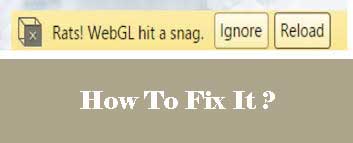Here is the Complete Solution to Fix Rats Webgl Hit a Snag Error in Google Chrome Browser. This Flag Error Shows Sometimes in Chrome on Left Corner Below Reload Button. So Today In this Tutorial we Shares 3 Methods to Resolve this Issue Completely.
Google Chrome the most Using PC Browser because of Its various Functionality Like, You Don’t Need to Install adobe Flash Player Because it Comes With Pre-Install. Chrome Settings Itself Offers 3+ Settings To hide Rats WebGL Error by Disable Hardware Accelerated Graphics , Flags & Gpu Options.
The Rats WebGL Hit A Snag Error Shows because of 3d & 2d Graphics Which Chrome Not able to Run In Some Sites Because of WebGL Javascript Coding Mistake or Any Other Reason. In Our Previous articles you Seen This Copy of Windows is Not Genuine Build error Solutions
Disabling This Options Will not effect on your Browsing. This is Type Of Alert When Site Loads but The Option Doesn’t Work Properly, You will get One Small error Popup Below reload Button on Left hand Side Corner which Will not solve After Change Tab or Reload it. You have to Manually Hide Rats WebGL Hit A Snag Warning by Changing Some Chrome Settings.
About WebGL & Why Error Happens
The Full Name of WebGL is Web Graphics Library. It is A Type of Javascript API Which Runs 3d & 2d Graphics on Browser Without Need any Extra plugins & Extensions. GPU Which Graphics Processing Unit Helps Browser to Execute WebGL Program Coding.
This error happens When This Piece Of Software Doesn’t Work Properly on Sites After this You Have to Fix this Issue Otherwise you Can’t Use Some of the Site Features. When it Happens You will get Two Option one is To Ignore & another is Reload , Many times It Can Solve via Reloading the Page
In Which Sites WebGL Most Uses
- Gaming
- Songs
- 3d Web Design
- 2D web Design
How to Fix Rats WebGL Hit a Snag Alert
If you are Facing this Rats WebGL Hit A Snag Error on any site or All Sites , Also Doesn’t Remove on Browser restart , Tab Changing or Reload then you have to Follow below Solutions to Fix it
Fix -1 Disable Hardware accelerated Graphics
In Chrome you will get this Option & When you Will Disable this Feature then your Error will also Be Fix. Try below to Disable in just 3 Steps
- Enter chrome://settings in Address Bar & hit enter Button
- Click on Show advanced settings
- Now Remove Check Option on use hardware acceleration when available , Restart Your Browser You will not See this Error again.
If still Coming then Shift to the Next Method
Fix – 2 Disable WebGL in Chrome Flags Setting
- Enter chrome://flags in Url
- Search “Disable WebGL” Option
- Enable it & Restart your Browser
- This webgl Error Will Definitely Solve
Fix – 3 Through Chrome GPU Setting
- Navigate to Chrome://GPU in Url
- Here you will see Error list
- Solve the Red Highlighted Warnings
Using this Method You will See , What the Exact error ? & Solve it. If you are Facing Rats WebGL Hit a Snag Error in it List Then it will be Fixed 100% by fix -1 & Fix -2