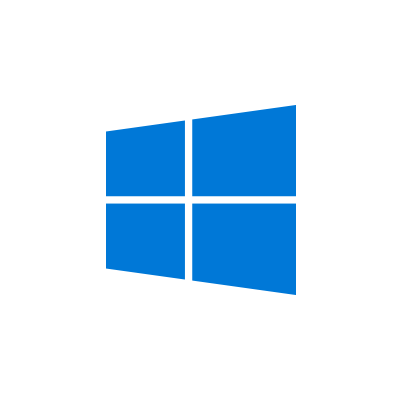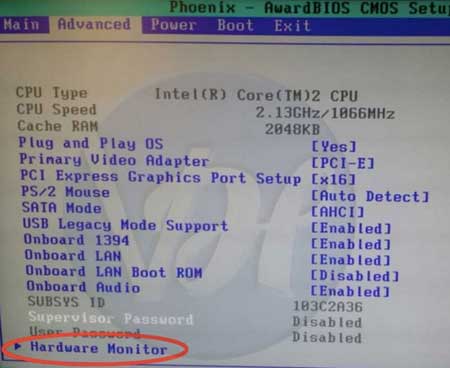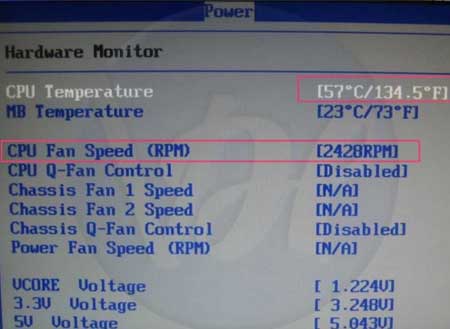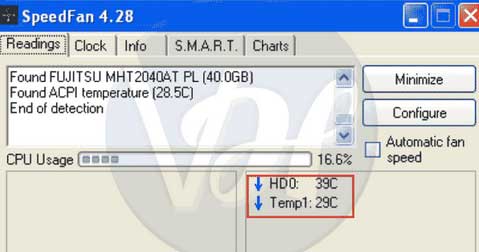If your PC is Running Very Slow & Not Giving Good performance or Your System Fan is Running Very Fast then Follow Our Ways by which you Can check CPU Temperature. The method Will work in Windows 10, 8, 7 & All Other Version in Both PC & Laptop. We also Shares Ways to Cold /Reduce it While Playing heavy Games on it which mostly Increases CPU Temp.
There is lots of Disadvantages of Increase in CPU Hotness Like Life of Your PC will Decreased , It will Not Gives you Good Speed, You Can Face Problems When Play heavy Games , Hang Problems , Suddenly Shut down or Restart , Pc will Producing Sound , Taking Too Much time in Start & Shut down , Stuck of Mouse pointer & Many More problems due to Increasing in Cpu Temperature. If your Pc Producing Lots of heat then You need to Monitor Cpu Temperature & Follow our Tips to Reduce it
Both the Laptop , PC & Other Windows OS Method is Same to Watch CPU Temperature. At Internet Lots of Ways & Methods available but here we Shares Only Easy & 100% Working methods by which you Can Check in Just Minutes. You Can Check with Software & Without Software also by BIOS Settings. If you will Use Third Party apps then you Don’t need to Restart your System Every Time when you wants to Check
In our website we Shared Lots of Windows Tutorials where we Got Lots of Hits Like Disable automatic Updates in Windows 10 , Remove This Copy of windows is Not Genuine Error , Download all Windows Version ISO Image Without product key (Console Trick)
How to Check CPU Temperature in Windows pc & Laptop
Using this below Methods , You will Get Instant & real Time CPU Temp Status. It also Depends on Which Software are Using Like Games Take More Usage so Chances of Increase in Temperature is More on Low Configuration Systems. Keeping your Temp Decrease Can increase your System CPU Components life
1. Monitor it Via BIOS Settings (Restart Required)
This is Very Simple Method So we Shared at First position Because in this you Don’t Need to Install any Software but it Requires Restart. Every System Gives BIOS Setting at boot so when you wants to Check your CPU Temperature you have to Restart & Boot at Start up by below method
- First of All Shut Down your Pc or restart it
- Now at the Time of Start Press Holding SHIFT Key to Open BIOS Settings in Most of the System
- If it Doesn’t work then Press F2 / F9 / F11 or Mentioned at the First Screen on start up
- Once you Open Bios Settings Successfully , You will see Main Tab Settings
- Click on Nearby Tab Advance Settings Option
- Here you will Get Your Cpu Components Details Like processor , Ram , Speed
- At last you will See hardware Monitor , List it
- Done ! here you will get all the Details of Cpu Temperature , MB temperature , Fan speed , Voltage etc
2. How to View by Third party Softwares
Many Laptops & system has this Inbuilt Feature by which you Can easily Check but if you Don’t Have Such Inbuilt Feature then you Can simply install any of the app & you will get Lots Details about Real Time CPU temp. This all the programs is Free , You Don’t Need to Pay Any Single Penny , Credit Card Details , Survey Completion etc
Below is the List of Some Best CPU Monitoring Software
- SpeedFan
- Core Temp
- HWMonitor
- Real Temp
- Open Hardware Monitor
Almost all the Apps Method is Same to Check so Here we Will Discuss About Speedfan Which is Best , Easy & accurate
- First of all , Download Free Speedfan App [ Click Here ]
- Simply Install Exe File & Run the App
- It will open very fast & at Main page you will see Details
Details which Will Shown by Speedfan
- CPU Usage (Which you can also check Cpu usage Windows gadgets)
- CPU Temp in percentage
- HD0
- ACPI temperature
- You will get Complete Details of temperature of real Time in Logs
Tips to Decrease CPU Temperature If Repeatedly high
If you are facing High heat problems then your Cpu Temp is Definitely is very high or you Can Monitor it via above Methods. It causes Short Circuits also. Your Cpu Components Life will reduce. But here we have Solutions to Control High CPU temp & Make it Normal
1. Paste New Thermal Paste – It helps to Transfer heat & Make your Cpu Cold. If your CPU is Constantly experiencing very high Temperatures more than from Normal then its time to Paste New Thermal paste by which Some of Hotness will Decrease
2. Change Heatsink & Cpu Fan – Long use of Cpu Fan May be Slow in Speed so If your Cpu Fan & heatsink Plate is Not Working Properly then Change it to new. This can also improve your Cpu Performance & Temperature
3. Add More Fans – You can add Manually More Fans in your CPU to Decrease Cpu Temp, It will take More Voltage but it will increase your performance. Also you will Not face any Burning Damage of Wires & other Components on Continue Long use
4. Place your CPU in Cold Place – Yes , If you will Place CPU in Cold Place then it Helps to Decrease Cpu Temp
5. Shut Down or Sleep it – If you can’t follow any of the Above Safety at a Time then Shut down your System for Some time or sleep it so Your Cpu Components will get Rest
Final Words
Above is the Best ways to Watch CPU Temperature Easy & Successfully , Also you Can Control Over by Following above simple Tips. If you are Getting any type of Problem regarding this then free to comment here & Don’t forget to share it on Social network by Click below buttons