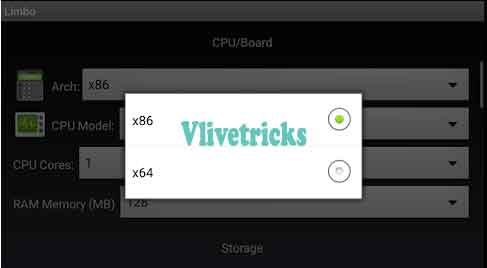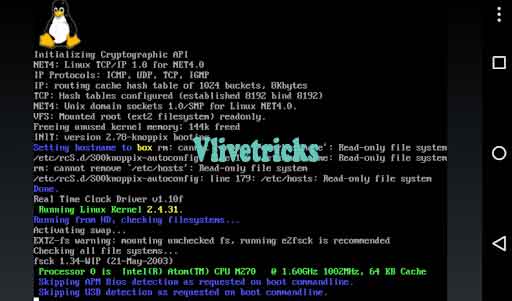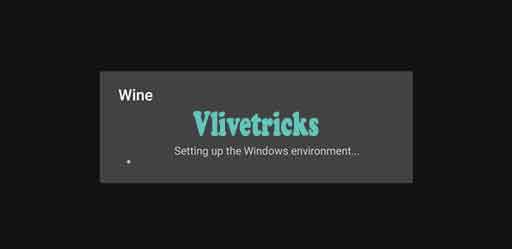Windows Emulators for Android
How to Run Windows Apps Using Emulator in Android (No Root)
Are you Searching any easy way to Run Windows Apps in Your Mobile Phone then now Its Possible Using Installing Best Windows Emulators which is also Freeware and easily Available on play store. You Can Directly Run .exe and .Image Files on Android OS.
I hope you Checked Previous Post of Run Ios Apps on Android by Ios Emulator but some of the Users Demanded to Post Install Windows apps so in this Post we Will Share Two Best Windows Emulators for Android Phones Which will Give you Best experience and Performance.
Some of the Apps Launched Only for Windows Pc and Not available for Android, In that Condition we Need this Guide to run windows Apps on our Android Phone and In this Steps Free Emulators will Help. Even its Doesn’t matter your phone is Rooted or Not.
How windows Emulators for Android Works ?
One of the Emulator will Install .Exe File and Give you Complete access Like your Pc, Another One will Direct play from Image File or their Own Modified Apps which you have to Download from their Store.
We Already Shared Best Android Emulators for Pc in Our Previous and Completely Explained What Emulators Do ? Emulators is a App like Other Apps but it Creates Environment of Particular OS. Like Windows Emulators Will Create Windows Pc environment in your Android phone To Successfully Run Windows Apps in your Mobile phone.
One of the Great things of this Windows Emulators is you can Install on Both Mobile phone and tablet, You can Configure your Screen Size. It can Run Almost All the Apps Exclude some of them.
How to Run Windows Apps in Android Devices ?
Here we are Sharing Best and Most Using only which has All the Features which you Need and Make Your Android capable to run any Small to Large Size Apps easily Without Effect on your android Performances and any Root Access.
1. bochs Pc emulator
Bochs is the Open Source Application which is the Best to run Windows Apps using Emulator without Rooting , It makes Smooth Environment and Gives you Lots of Configurations. Just you have to Install the App Like other Apps and Select your Windows image to Run on your Android. It Supports Windows 95 /98 /2000 / Vista / XP / 7 / 8PE /10PE. You can Easily Share and Access your Device Storage with this App.
The App is freely Available on Play store which Developed by Lyubomyr Lisen. The size of the Bochs pc Emulator is only 13mb.
How to Download and Configure Settings in Android ?
- Visit the Play Store link from here
- Now Download Windows Image Files From Here
- Open File Manager >> Find bochs Folder and paste Downloaded Image Files in Root
- Open the App, Set this Configuration Settings
Architecture – X86
Machine Type – Blank
Cpu Model – Default (1 Core & 4 Mb Ram)
Storage : Click on hard Disk A and Set the path of Windows Image
Now Click On advanced tab >> User Interface >> Enable Full Screen , Now Run the Image and Enjoy Windows in your Android Device.
2. Wine 3.0
Another One Wine 3.0 which is the Best Windows Emulator for Android Phones but it is not available on Play store but apk file is Easily available on Internet. For Testing Purposes Coolweavers Launched this Product Trial version where Lots of features you will Seen but still Final Version is Not Come.
Wine is also Come in the Most using Software to Run Windows Apps in Linux Os because it comes with very Easy tutorial. Similarly they also Released Wine 3.0 Trial Version Apk which has all the basic Features with Hd Graphics to Run Games.
Using the Wine you can Install .exe Files apps and games in your android.
How to Download & Install Windows Apps in Android
- First of All , Download Wine Apk from their Official website
- Now Install it Normally and Don’t forget to Enable Unknown Sources Installation
- Launch it
- Here you can Remove and Add Programs
- Navigate to .exe File Folder in your storage
- The app will be installed and you can access it.
Conclusion
So guys this is the Best Windows Emulators Which Helps to Run windows apps using Emulator on our android device. In some of the Devices, This Emulators is not Compatible so there you have to Face Some problems but if Supports then you can Enjoy Windows Apps in your Android.
If you have any other ideas then Free To Write in Comment this will help to other users, Don’t Forget to Hit on Social icons to share with your Buddies.