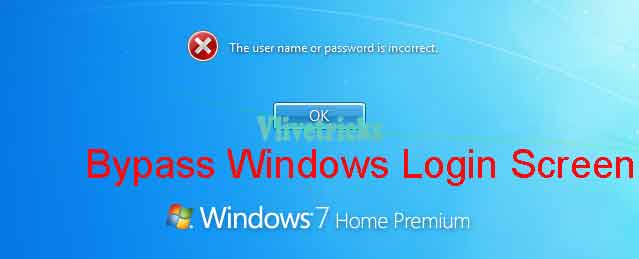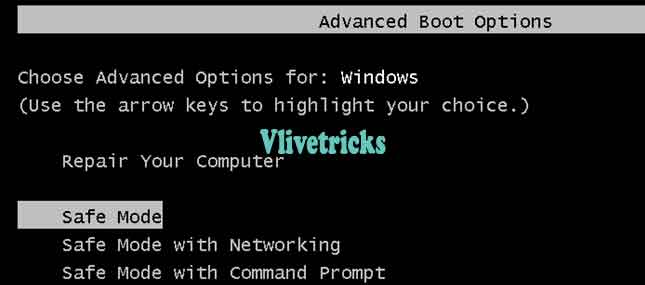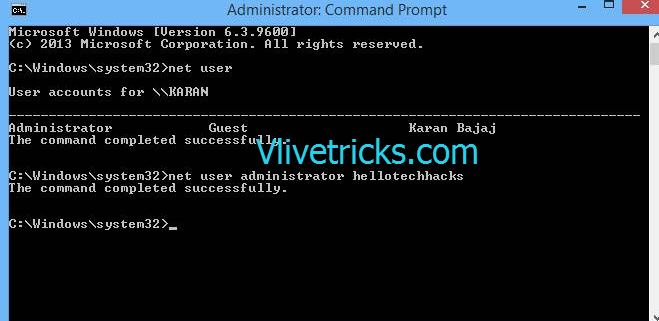Forgot windows 11 password | Reset without format
On windows you can Set your Account Password and Without Enter its Very Tough to access it but Problem arises when forgot it. But don’t worry Today We”ll help you to login Windows computer without any issue and touch to your data. Forgot windows 11 password , Reset Windows 11 Laptop Forgotten Password without Data reset.
This methods works on all windows version. Even on newly released windows 11 microsoft made very easy to login without password for owner.
Mostly Person uses Microsoft windows, Many times you uses other computer and you have no password. So don’t worry in just simple step you Can open their computer by without knowing their password.
It would simply work and be apt for you as you would be using the virtual Operating System for login Windows 11 password. Interestingly, this method can allow you to set up the password of your choice to log into the Windows. All you have to do is follow the given steps below.
Forgot windows 11 password 2023
I forgot my windows 11 password, How to login without reset and format. Here is the steps for login by bypass forgotten windows 11 password.
How to login on Windows 11 10 8 7 without format
If you forgot your any windows Version login password so don’t need to format your system get your necessary files so we post latest methods by this you can recover your windows password
1. Microsoft account
Recent windows version mandatory to link microsoft account on first time setup or gives continuously notification for login. Some features also restricted and can unlock after microsoft account login.
Your windows version is linked with microsoft account then its very easy to bypass windows password. Click on recover account option and login to microsoft account. New password will set and there is no reset or format require.
2. Windows Safe Mode
Windows safe mode method works on all old and latest windows version when forgot windows password. There is no reset or system format require.
- Start Windows pc in Safe mode by Pressing F4 or F5 at the Time of Start up.
- Open Control Panel >> User Accounts with Administrative Privileges
- Click on Manage Other Accounts
- Change Password
- Once Done ! Restart the pc and enjoy
3. System Repair or Password Reset Disc
- Don’t have password reset disc then Create using Friends Windows pc
- Enter the Wrong Username and Password >> Click on OK
- Insert the disc, it will Automatically start a Reset Password Wizard
- Select the Disk Location
- Enter New Password
- Finish , Restart and Enjoy
4. Kon Boot
- Download and Extract Kon-Boot 2.4.rar Download Kon Boot
- Plug in your Pen-Drive (Remove all other Pen-Drives)
- Right click on “usb_install_RUNASADMIN.bat” located in kon-boot USB folder and pick “Run As Administrator” option.
- After Process Completion, Reboot Choose Boot from USB from BIOS settings Follow the installation procedure.
- Once Booting process Completed ,You successfully Deleted Windows without password and format, just press “Enter”
- Remove Kon-Boot PenDrive and Reboot to Get back the original Windows authentication functionality.
5. Reset Windows Password by Linux Image
Download here : linux iso image
- Firstly Create live cd or Bootable pendrive of Any Linux ISO image and boot from that.
-
Go to C:Windows/System32
-
You will find the file name sethc.exe, rename it to sethc1.exe
-
And also rename cmd.exe to sethc.exe
-
Restart your computer and then you will not see login screen. Now simply press the shift button for 5 times Command prompt will be opened.
-
Type net user and hit enter button
Conclusion
So guys this is the Best and Possible Solutions to login on Windows 11 Screen when you forgot your Password. From any of the Method you can Easily unlock it without Touching Single File from Hard Drive. If this is Helpful for you then Please Share it with your Friends , May be They are looking for the Same Tutorial. Still Facing any Problem then Leave it in to Comment Section. We Will Try to Resolve it.