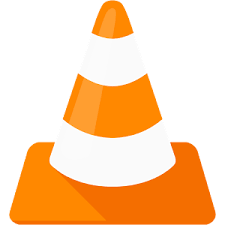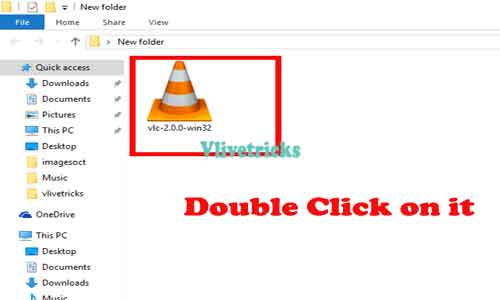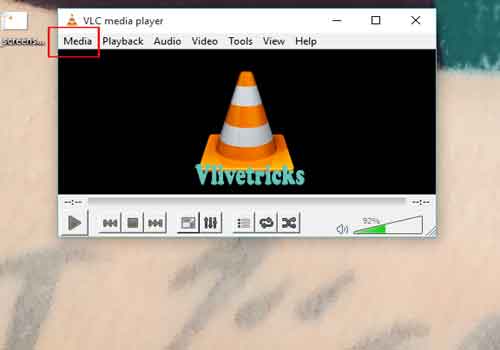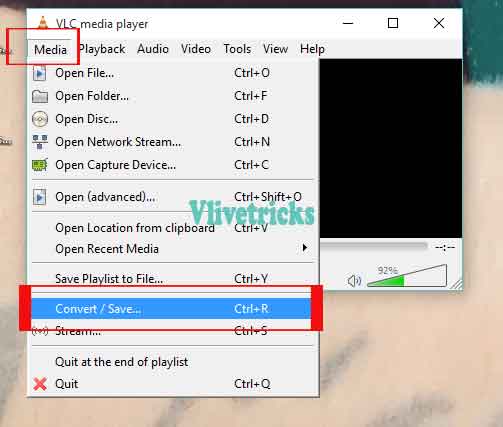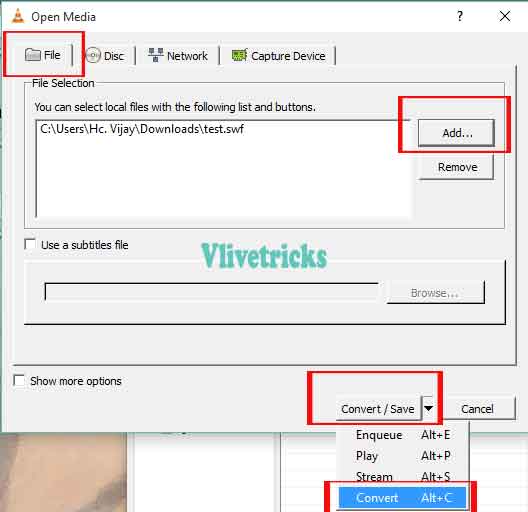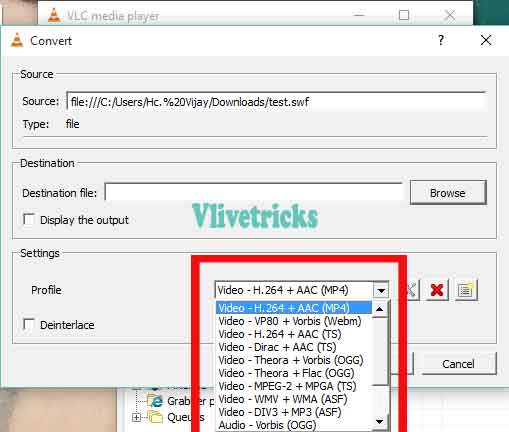Reduce a video size without losing quality – Offline app for pc and without watermark
To Transfer Big Files to Someone is type of Headache because Sometimes Due to Poor Internet Connectivity or any other Reason. Our Process Unable to Complete. Similarly Facing same Issue to Transfer any Video Data. We have one Easy and free Solution to reduce a video size without losing quality and without watermark on videos. The steps is very fast and offline.
At Internet Many Online video size reducer Software available but Some is Paid and Some Reduce Quality of the Video. Lots have limitation of 1gb and son on. Here is Simple trick Using Vlc media player to reduce a video size.
Peoples Mostly using VLC App for watching Offline Videos & Movies Only. Many peoples uses third party Software for reduce Large Video Files size. Vlc Also Provides this Compression Feature in their free version. Actually Vlc Media player Provides Lots of Features which We Don’t Know Some of the features Like Live streaming , Watch 3d Video , Convert Video Format and Much More.
Vlc Media player is available on all platforms such as mac , windows , Android , Ios etc. Use video compression option on any Available device. Compress large Video Files and then transfer so its saves Time , Data and Memory.
There is lots of benefits like storage Will be save because of small size, Easily transfer and Easy to Upload on Internet.
Without loosing quality vlc compress the video file size. If you think About method then this Vlc guide to reduce Big video files is very easy. Just Follow below simple steps one time only because another time You can Compress videos without read this steps.
Reduce a video size without losing quality
Reduce a video size without losing quality using VLC media player free. Offline vlc reduce a video size without watermark & losing quality.
Steps to reduce large video size offline using vlc media player free version
- First of All , Download Vlc Media Player ( Already installed then Follow Next Step )
- Install and Open it on Windows 11, 10 , 8 , 7, xp etc.
- Click on Media Option From Menu to view the list of options.
- Select Convert/Save or Direct Press Ctrl + R.
- Add Video File Which you wants to Compress to small size ( You can also Add Multiple Video files ).
- Once added video Files then Click on Convert/Save Option.
- Select Video Quality Output
- Browse Destination for Save and enter the name of the file.
- Hit on Start Button. Compression Process will start immediately but wait until Compression bar complete ( It depends on Video File size & system performance)
- Once Compression Bar Completed get Compressed Video File on Selected Destination folder. The Size of video is reduced as compare to original file.
Features of reduce video size Using VLC Media Player
- First of all , Freely available.
- No any license key or any paid add on needed.
- Compress multiple Video Files simultaneously.
- Use on any device.
- No need to Install any separate App for reduce video Files size.
- Compress Unlimited number of Files.
Vlc Media player is the most popular Video Playing Software Which we also Mentioned on Our Previous Post Top Video players. This software is available on all Platforms. Are you Mac user then don’t worry same steps will work.
Final words
I hope you understood my words and Successfully reduced Large Video Files to smaller size for free. Getting Any problem or any questions arises in your mind then Free to Comment here. And Don’t Forget to Share with Your friends by clicking below social icon so they can also save their time.