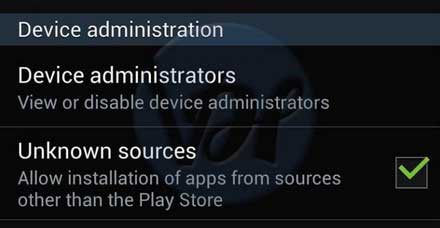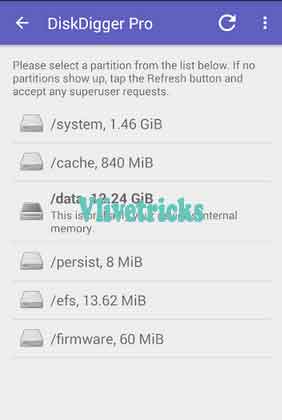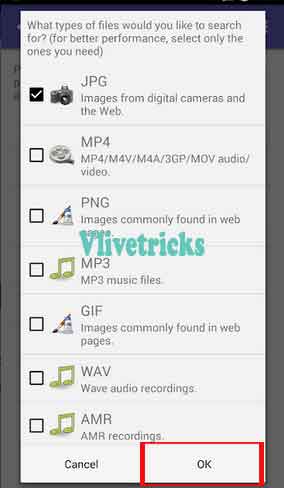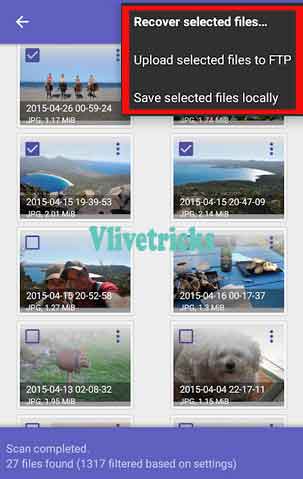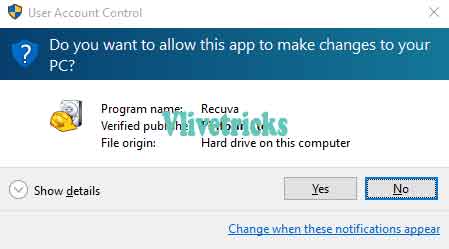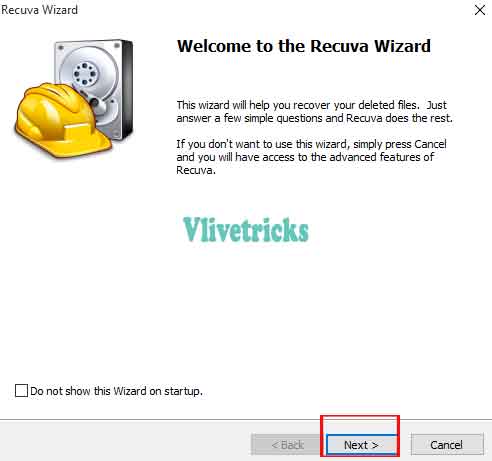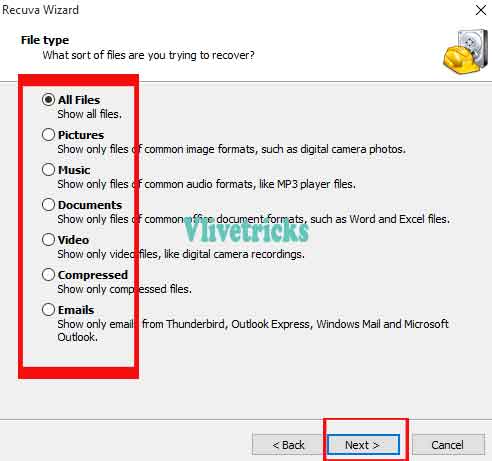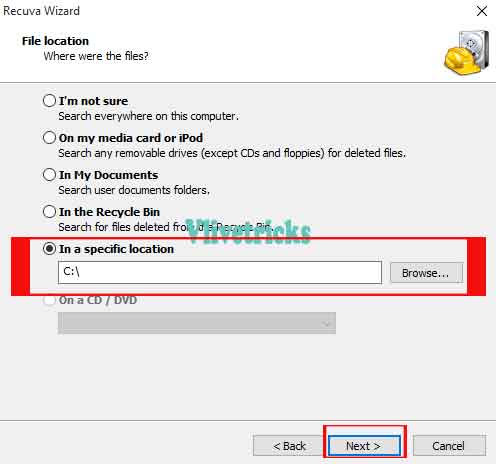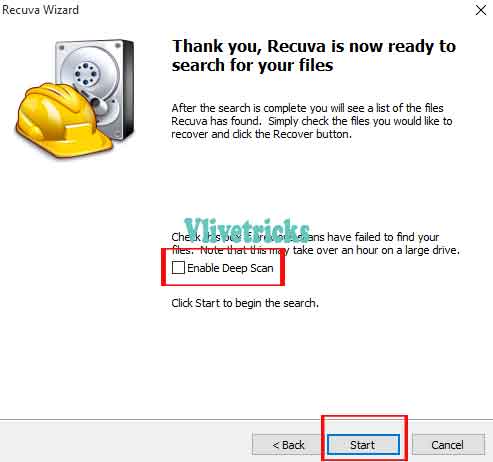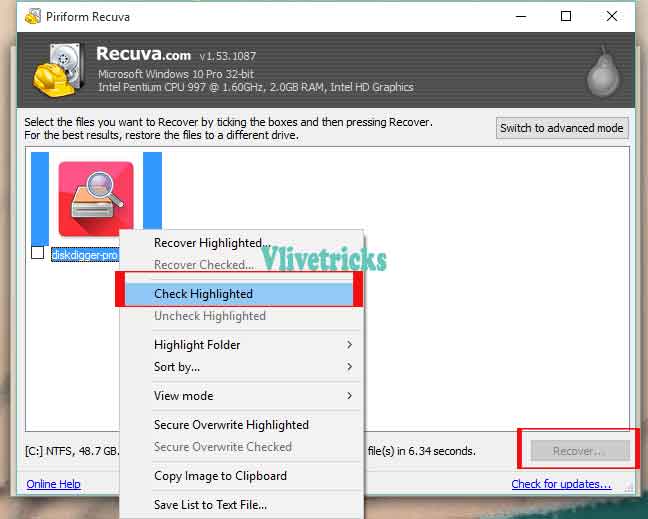Recover Deleted Files from Android without root
Storing Data requires Storage Memory, Doesn’t Matter Internal or external. Sometimes Accidentally or Knowingly We Deletes Some Useful Data from our Memory. Later we Need it urgently. So here is simple guide Recover Deleted Files from Android without root the phone.
The Method will Recover Every Files From Memory Like Music , Apps , Videos , Photos. And All other Important Documents and other Extensions Files without Knowing Special Skills by Following Screenshots.
Also you will Get Choice to Select From it to Restore so only Selected Content Will be Recovered. Only have to Install One app and rest the process will be Done automatically.
When we Deletes any File From Our Memory. Its Doesn’t Matter accidentally or knowingly. Its wipes from Our Card but Not Completely Until the Other Data Takes Place on that part of the Memory block.
So when we follow Recover Deleted Files Methods then again recover that Data Successfully. Getting of Deleted Data back again is called a recovery of deleted files.
Before Follow Steps check device is capable or not to Recover Deleted Files, If Device has not at least Below requirements then the Method can’t Be work.
How to Recover Deleted Files from Android without root ?
Recover deleted files from android without root & pc. Recover deleted photos in single click. No android root process or other device requires.
Basic Requirements to Recover deleted files
- Android Should Be Installed Above 2.3 OS Version
- Properly Rooted android device (Check How to Root android in single click) (Optional)
- DiskDigger App (Links Available Below)
Once Fulfilled this Basic Requirements then Before Follow Main Steps to Recover Deleted Content Prepare Device for this App Installation.
Steps :
- Goto Settings >> Security Option
- Scroll below >> Unknown Sources
- Enable it , Now Easily Install any Third party Apps.
How to Recover Deleted Files from android Using DiskDigger Pro App
Diskdigger is the Complete Solution to Recover Files on Android. Even Recovers if Recently Formatted Memory or factory data reset. So Guys in order to Recover from Diskdigger file Recovery software. Follow Below Steps Carefully –
- First of All , Download Diskdigger Pro Apk
- Find the File Location Where you Saved
- Click on Apk file and Install it
- Once Installed , Launch it
- Select Phone or Sd Card Memory
- Select Deleted File Type (For ex: Video then Select Mp4)
- Click on “OK” To Start Scan Process
- It will Take Sometime Depend on Mobile Performance , Memory Card Speed and No. of Files
- Once It Completed , Get List of Deleted Files
- Select the Files and Click on Menu >> Recover Selected Files. Save to Google Drive , Save to Device or Save to Ftp.
- Once Select , Your Files Will be Recovered instantly.
View that Files on saved Location. Device is Not Rooted then Try Below Diskdigger Free App Method but Where restriction to Scan only photos.
Method – 2 Recover Deleted Photos Using Diskdigger Free App [No root]
- First of All Download Diskdigger Free App From Playstore
- Install and Open it >> Select SD Card or internal Memory
- Select File type and Scan it. Get List of Deleted Files
- Select and hit on Recover. Set the Path where wants to save.
- Enjoy old memories.
Still Unsuccessful from above Methods and didn’t Get What you are Looking. Then last Method in Which Pc and Data Cable requires.
Recover Deleted Files on android Using PC (No Root Required)
Recover deleted files on android using the help of PC. On android deep scan process requires root access. So use the pc which bypass root access and deep scan android memory.
- First of All , Download Recuva
- Install & Launch it and Connect Phone Via Data cable.
- It will Ask Permission then Click on OK
- Complete the Wizard steps, Click on Next.
- Select File Type or Select All Files.
- Tick on 5th Option (In a Specific Location) and hit on Browse and set the path from which you wants to Recover deleted Files.
- Select our Removable Disk/Memory Card/Phone Memory/Pen Drive/Card Reader.
- Hit on Next , Now Enable Deep Scan to Recover Every Deleted Files >> Click on Start
- Takes Sometime, Wait Until it Complete and Give Recovered Content List.
- Select the Files and Press Right Click and Select Check highlighted, Click on Recover button
- Done ! Now Set the Location where you Wants to Recover Deleted Files in it
Conclusion
So guys this is the Best and easiest Method to Recover Deleted Files From Android Mobile Phone. Device is not Rooted then Still data recovery process From Phone Using Last method.
I Hope you Successfully Recovered your Important Data from android Device. If Methods Helped then Please Share it With Friends and Don’t Forget to Share your Opinions in below Comment Field.