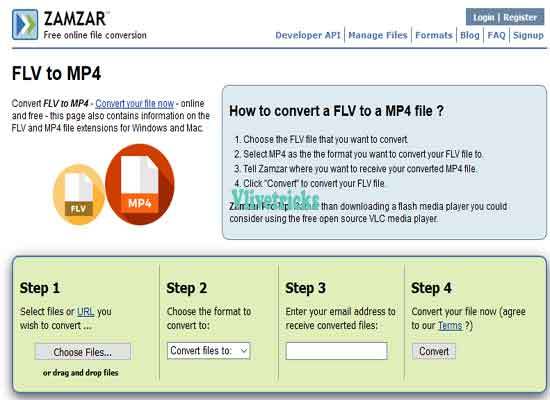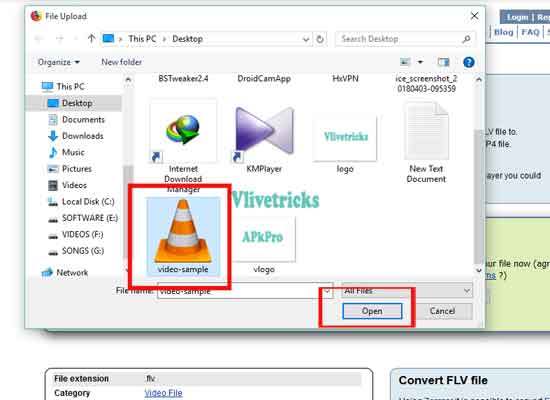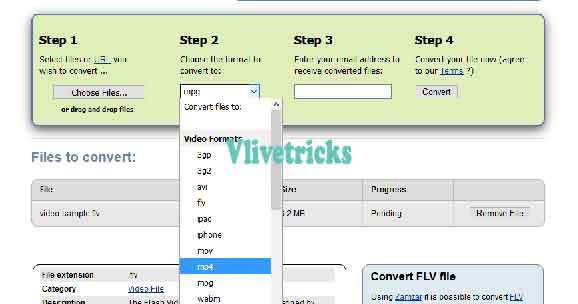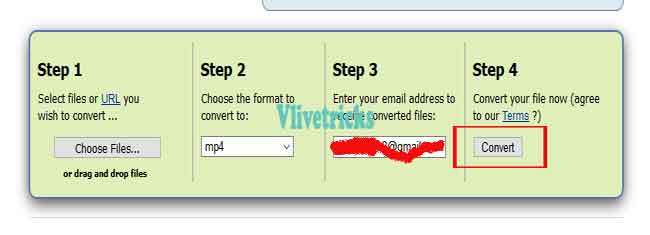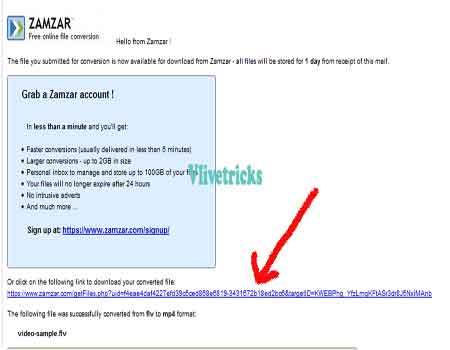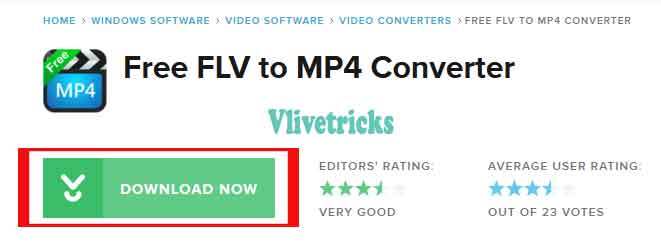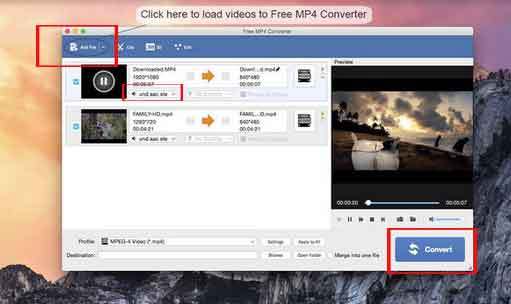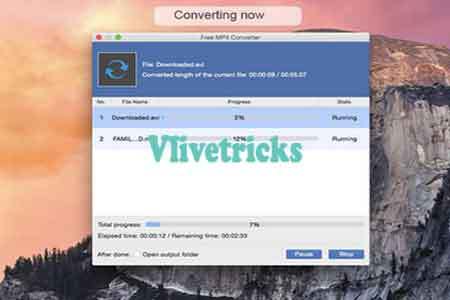Downloading Videos From Internet Sites Like Youtube , Dailymotion then Gets Flv Video File. Problem Arises when Mobile Phone or device Players Doesn’t Support this Video File Extension. To Play this Flv Videos on Device its Better Solution to Convert FLV Video to other Formats Like Mp4 which is Well Known Format. Supports on Almost Every Device Video Player. So Today Here We Shares Very Simple Guide to Do this Job.
At internet Lots of Methods Available for flv converter but Quality Matters. Due to Fast Performance they Makes Video Quality Fade so if Facing similar Issue Also Then Here We Share some best Methods. Mostly People Uses Across the World to Convert FLV without loose Quality of the Video in Mp4.
How to Convert FLV into Mp4 online without loose quality ?
Best free and online tools for convert flv into mp4 [2022] method. There is no quality loose & limit restriction on flv to mp4 converter
Here we Share 3 Best Methods for Windows , MAC and Using online. Not a User of Windows or Mac then Use the Online Method To Convert Video to mp4 which works on any Device.
1. Convert FLV Online Using Zamzar [Free and no limit]
Zamzar is the Online Tool to convert Flv files Directly into Other Video Formats. Just Upload video Files to Their Servers and Rest Will do Zamzar. Instantly get Converted mp4 Video which Download Easily on Local Storage. Zamzar is the Best Because its a Freeware software and it is also Supports other Formats.
- First of All Visit Zamzar Flv Converter Page
- Click on “Choose Files” & Locate the Path of FLV Video File or Simply Drag FLV Video File on this Box.
- Second Option is Select MP4 Format
- Enter Email address where get Converted MP4 Video Download Link
- At Last , Click on Convert to Start Process on their Servers
- Once FLV Video Converted to MP4 then get Direct Download Link on Entered Email
- Simply Click on Link. Download Will Start Instantly
Above Method is Very Fast But Sometimes it Can Take Time Because its a Free service which Depends on traffic and File size so Small FLV Video will Convert Instantly. Having large size then reduce video size first.
2. Free Flv to mp4 converter for Windows PC
On Windows PC use Free FLV to MP4 Converter Software which is very Simple and Easy to Use. There is also Pro version which offers Video Editing , Multiple Files and Other Options But wants to only Convert FLV Video Files then Free Version is enough. I Also Tried this Method and Very quick its converted my video without Effect on Quality. Below is the Steps to Convert flv to MP4
- First of all Download Free FLV Converter for Windows Pc From CNET (Click on Download Now Button)
- Once Downloaded , Double Click on Setup File
- Installation Will begin Screen click on Next >> Next & Finish button to Complete
- Open the Converter and Click on Add file and Locate the FLV Video File
- Open it and Click on Drop Down List and Select Device (Don’t Worry , you can Play on Other Devices Too)
- Click on Convert button to Start Process and Wait Until the Bar Complete
- Once Complete get New MP4 Video File.
3. Convert FLV Video to mp4 on MAC OS
Free FLV Converter is the Best Tool For Mac OS X. It is Light weight Software so great works Even on low Ram. Don’t Wants to Slow PC Because of Extra Programs then this Converter is the Good Choice. Convert First FLV Video into MP4 by Following Below Simple and Easy Steps.
- First of All Paste this link (https://itunes.apple.com/de/app/free-mp4-converter/id693443591?mt=12&at=11ltUj) on Mac Browser and Select View the link in App Store
- Click on Free Button which will Show in Blue Color
- Downloading and Installation will begin. Within Few Seconds get FLV Converter on MAC
- Simply Open the Software, Click on Add File and Find FLV Video File.
- Once Point and Open it. Drop List and Select MP4 Device Format
- Select , HIT on Convert to Start the Process
- It will Take few Seconds Depend on Size of the FLV File
- Once the Process bar Complete get Converted MP4 file. Play and See it via any Video Player Also you will see no any Quality Defect
Admin Words
So guys Facing to play Favorite Videos or Movies then Convert All of the FLV Video Files in to MP4 Extension. Enjoy it on any Device. Above is the Best Solutions to do this Job.
I hope your Problem is Successfully Solved if not then Share your Issue in Below Comment. Also if you liked this Methods then Its time to Pay Something by Sharing it with your Friends.