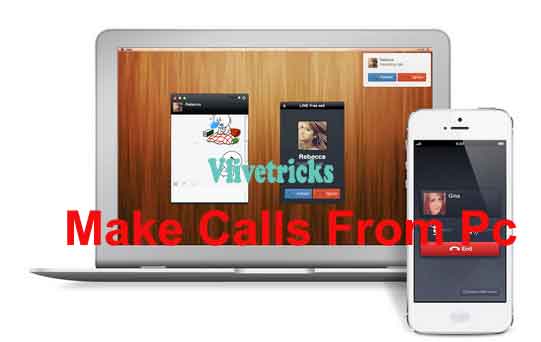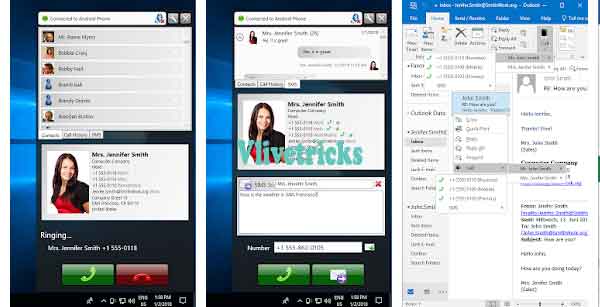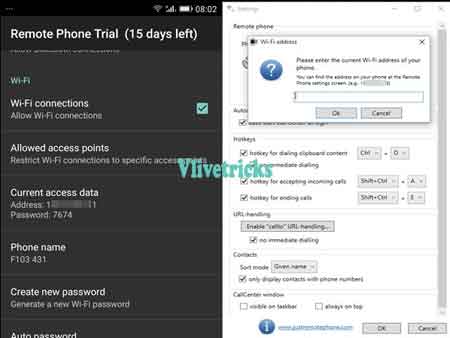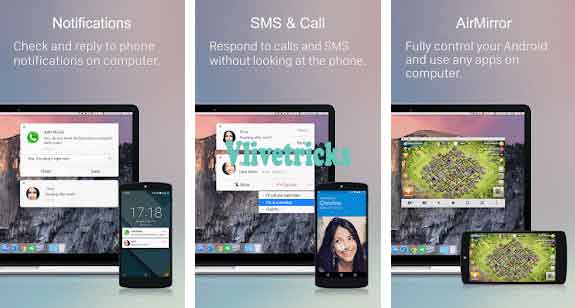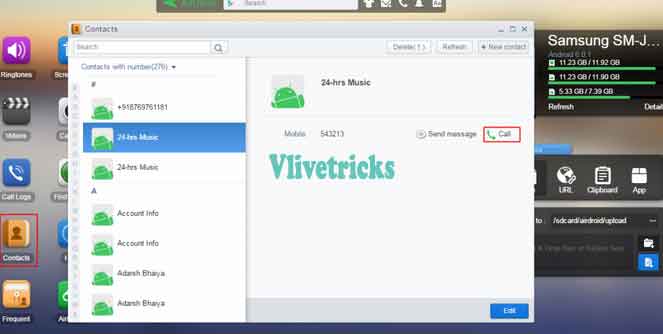When you Seats Behind the Computer and Working Important Work then Definitely You Wants To Receive or Make Voice calls From computer without Touch Android Phone.
Windows 7 & 8 user can Simply Do using Bluetooth but If you are windows 10/11 user then No any Default Bluetooth Method will work to make voice Calls. So In this article We Will Shared all the Methods by which you can make calls using wifi connectivity so no any Wire connection.
Using this You can Make Hd Voice Calls also, Because no any bandwidth problems comes in Wifi Connectivity which you may Face in Bluetooth. You can Place Android phone anywhere in wifi Range and Receive , Make or Disconnect Your Call without Touch Phone. The process is Very Simple , You have to Install App from Below Method and Connect it Using Pc , You are ready to Make first voice Call from Windows pc.
The Journey isn’t End Here, You can Also Send Sms to Your contacts or Continue Your Default Messenger Chats. Check Call history Logs. Easily find android Contacts number from computer. Mute or Speaker calls, and Main thing is your pc Microphone will be used During Calls. So you can Talk Freely. Also no internet connectivity required if you are in same wifi network. I hope You Should Check this also Free Voice Calling Apps for Android & How to Free Make International calls From Pc to Mobile
How to Make Voice Calls From computer Using Remote Phone
One of the App I Found on Play store which Remotely Android phone Dialer to Pc so you can Easily Make Calling or Texting from Windows Keyboard. You have to Follow the Process one time Only after when it comes in Signal it will Automatically Connects you. The App Requires only 4.0 or above Android with Windows Vista or above.
Steps
- First of all , Download Remote Phone Control App on android Mobile From Play Store or Click Here , It is Free version and Valid free only for 15 Days after you have to buy it or Search Remote Phone Control Apk on Internet.
- Now Download this Tool on pc [ Click Here ]
- Install and Open the Apps in Mobile as well as pc
- On mobile Screen You will get ip address, On pc >> add wifi & enter ip address
- You will get Pop up on Mobile Screen of Wifi password , enter on pc to Proceed Further
- Once it Connected , You will get Lots of Options on pc Screen Tool. Now you Can Make Voice Calls from windows pc or Receive if anyone call on Mobile Phone.
Other Features of Remote Phone Control App
- Connect it via both Bluetooth and Wifi
- Show Phone contact , Call History etc From Windows pc
- Answer incoming Calls Direct from pc
- Supports Sms
- Automatic connect and Start on Windows Start
How its works ? ( Check Video )
How to Make Voice Calls From Computer Using Airdroid
Here we Shared Another Light Method which is Completely free and you Don’t need to install any App on Computer. Yes, You can Access Your Phone from web Browser. You can Also transfer Files , photos , Videos from Android to pc.
- Firstly Connect your android and Computer to Same wifi Network
- Download and Install Airdroid on android phone [ Click Here ]
- Open the app, You will get Ip address on airdroid Screen
- Open Any web browser in Pc and Enter this Address, It will ask Permission on android in Notification bar >> Allow it
- That’s it your Phone Important Options will come to Your Pc Browser Screen. To make voice calls from windows pc just open contacts and Hit on Call Button or when calls receive pop up will see.
How to Connect Through Internet ?
You can Connect Airdroid through Internet Also :
- Open Airdroid in Mobile and Sign up new account
- Now Open http://web.airdroid.com or http://we.wirdroid.com in your pc
- Scan the qr code or Login using id and Password
- Make sure your Phone is connected to internet
- Select any Contacts on pc and Make Voice Calls from windows pc or If any Receive then you will Get Notification on windows pc
Other Features of airdroid
- Boost Your phone speed in one Click
- Remote Your Phone Camera
- Take screenshot from pc
- Send and Receive text sms
- Back your photos in pc
- Notifications Mirror
- Share Files using drag and Drop feature
Some of the Features will Locked in Desktop client while some in Web but Calling will work in both Methods.
Conclusion
So, This is Two Best Methods Which will Help you to make Voice Calls From computer through android using wifi Connectivity. I always use when I seats Behind the pc.
If you have any easy Method then Free to Comment here it Will help to other users and Before leave our website. Please Share the content with your friends by below Social Options.