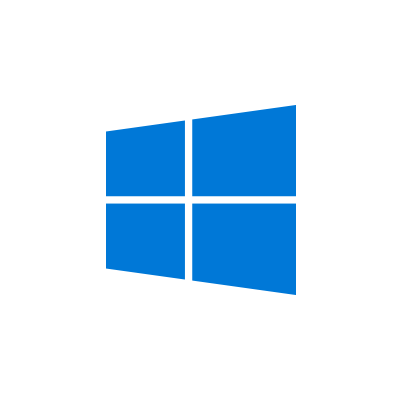Today we Will share How to Disable or Stop Automatic Updates in Windows 10 laptop or pc, You can completely Turn off on Wifi & Ethernet Network. After doing this Your windows 10 Automatic Updates will not auto restart again in your network after Restart, So you can Save your Costly Internet Data.
This is very most irritating thing when we Turn on Our System and Our system Automatically Updates when Connect to Internet, All the speed and Data goes on Upgrade so we does not get proper internet speed also. Check the method to Download windows 10 iso Officially.
There is no any option to disable Automatic Updates in Windows 10, in previous Version 8 & 7 Has this Option to Stop Completely. When Updates is Start we don’t Know Because it is Upgraded in background, it will also Uses Our Cpu Ram so here i Shared my method which i use to Disable Windows 10 Upgrade.
Why Updates is Important on Windows 10 ?
By updates they resolves Bugs & Errors, Add new Function, Driver Update , if we got any problem in background then it will automatically Resolved at the time of Update. So updates is also very Important for Windows system but it is ok If we update 3 or 4 times in Month. Windows 10 Pushes Regularly Updates so we have to Stop this automatic Update and we Can Manually Updates when we Wants.
Features of Stopping Windows 10 auto Update
- Your data will be saved.
- You will get proper Internet speed.
- You will not get any Notifications.
- Your system will not restart again & again after Update.
- Any time You can Update your windows 10 manually.
How to stop Automatic updates in Windows 10 Latest 2020 Version
Once you follow this steps then Your Updates will not Automatically start, This method will work only on Windows 10. On other Version you will get Option under Control Panel
- Click on Notification Which is shows in Right Bottom Corner.
- Now select Third Option – Network & Internet.
- Now Connect Your Laptop or Pc by Wifi. ( You can also Connect Before Following this steps)
- You will see advanced Options After all Wifi List.
- Now turn on Set as Metered Connection.
- Your Update will Immediately Stopped and It will not restart again on this network.
- If you connect via other wifi network then Again you have to Follow above steps.
You can use Same method to Disable windows 10 Automatic Update on ethernet Network & Broadband.
How to Turn on Automatic Updates after Disable in Windows 10
Follow above steps and Turn off Metered Connection to Update Your Windows, On Next restart Your system Will automatic Take New Updates when its connected to Internet
Disadvantage of not updating Windows 10
- Your Driver will not Update.
- Your Errors and Bugs will not resolved.
- Your system May be hacked by hackers due To bugs, Vulnerabilities or errors.