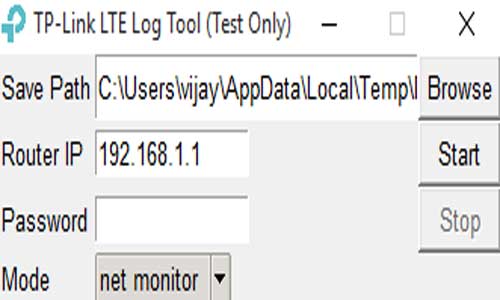If you are using Tp-link router then you Must Read this Article for How to Use TP-LINK LTE Log Tool for Debug and System Logs to find out which problem or error coming in your Router
Many times we faces software problem in our router like Restart , Auto Disconnecting , Not working like Problems. At that time we need Debug and System Logs to Send technical Support team so they Can Easily understand your Concern and Solve it Fast
So in this Article we Will help you How you can Use Tp-link Router Debug Tool to Find Errors Easily, You can Also Search the Following Terms on Google for Quick Solutions. Previously we Shared How to Update tplink router firmware
How to Use Tp-link Router Debug Tool for Find Errors ?
They have developed a debug tool to locate the issue. Please follow the steps below to get the debug log and System Log for further analysis:
- First of All , Download the Tplink router debug Tool From Here
- Unzip It in the Folder
- Please run the ‘TP-LINK LTE Log Tool.exe‘,Enter your Router Ip Address from which you opens the Dashboard & enter password of it
- Now select the mode as ‘net monitor’ and start it.
- Just keep the router and the Tool run until the internet drops on your router, save the debug log into a new folder. The log directory will be opened when the tool is stopped. And, please go to Advanced-System Tools-System Log page, save the system log and save it in the above new folder. Please note that they need both the debug log and the system log.
- Please run the Tool again, select the mode as ‘ dial once’ and start it. Check and tell us the internet status once the tool stops. Then save the debug log and system log into another folder. Please note that They need both the debug log and the system log.
- Please send us the above two folders which contain two debug logs and two system logs if Support Team Asked for logs