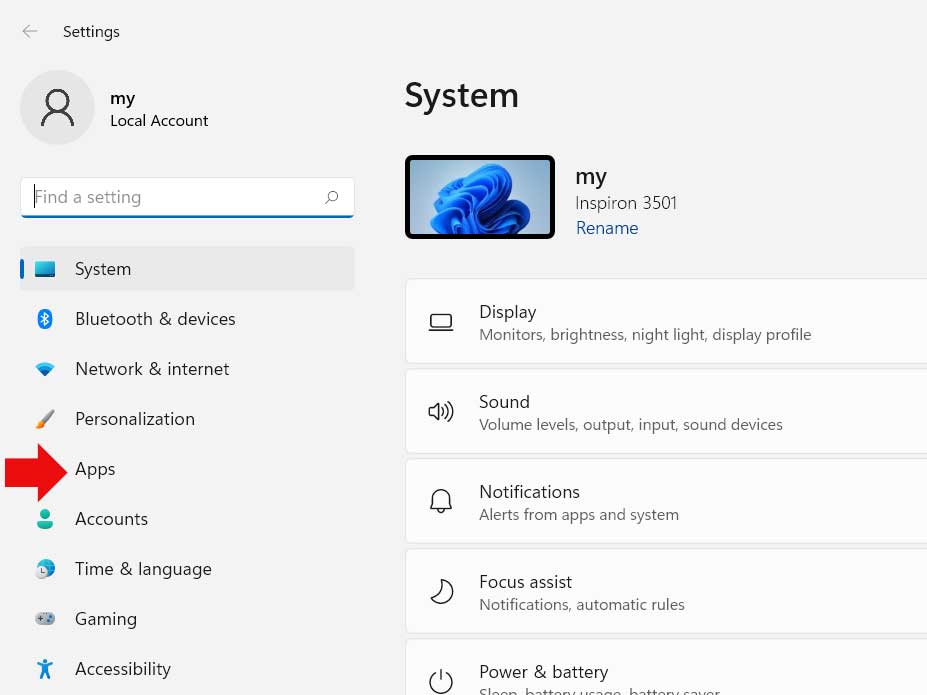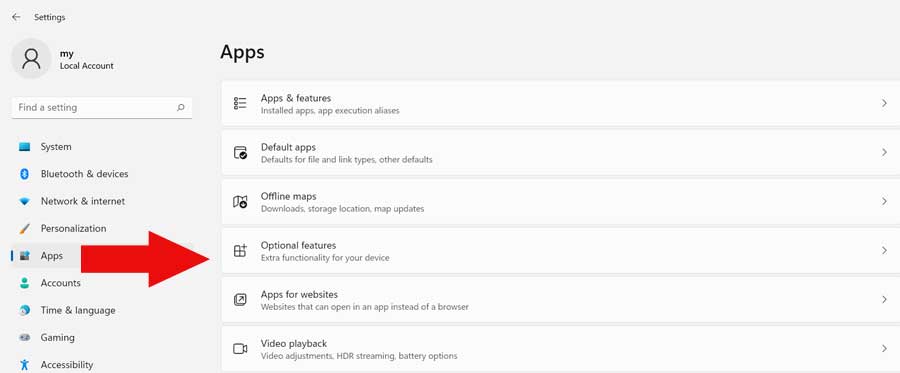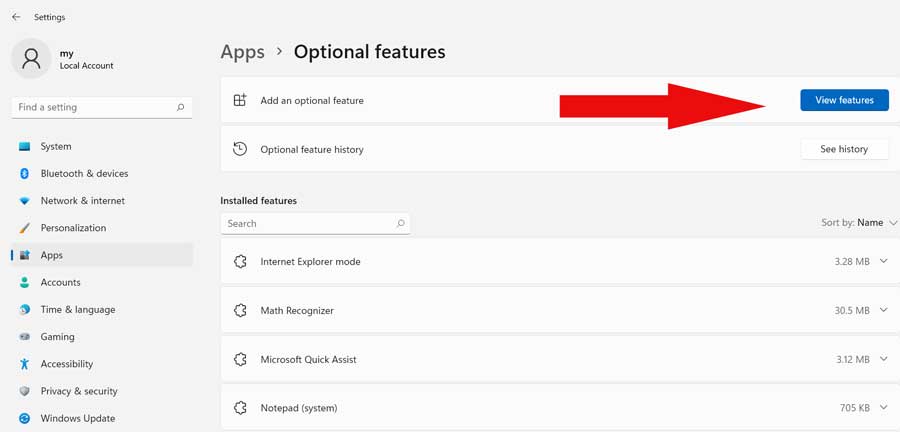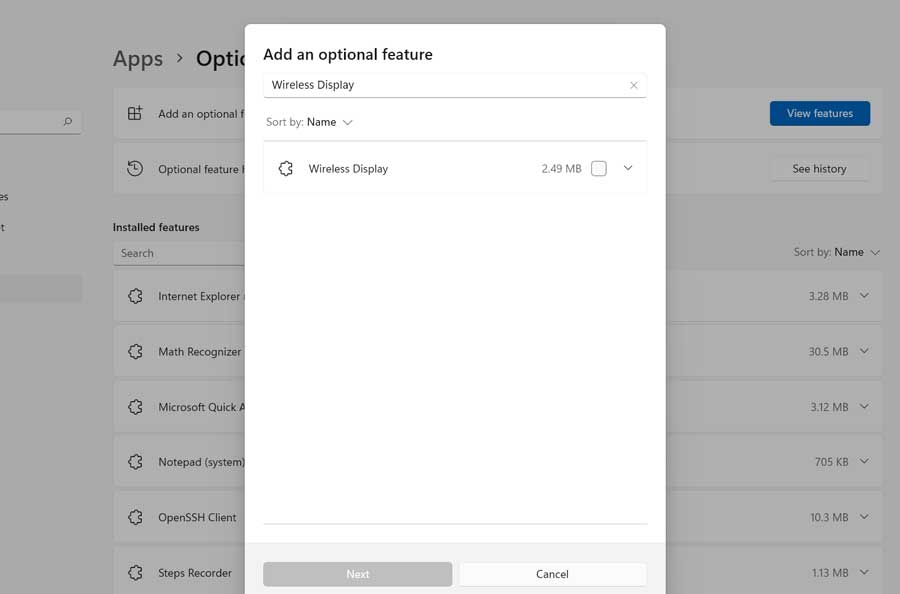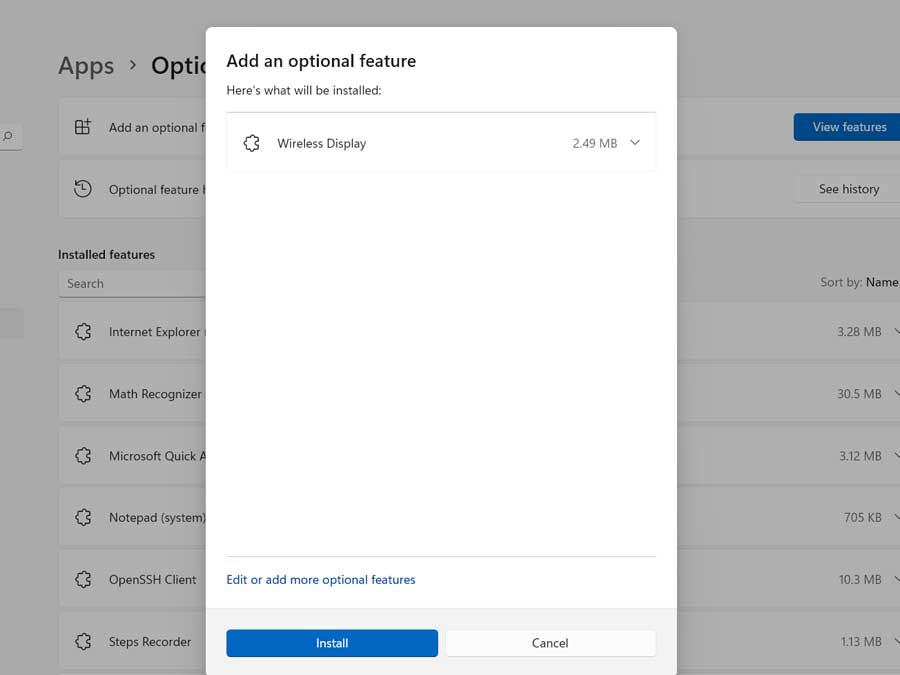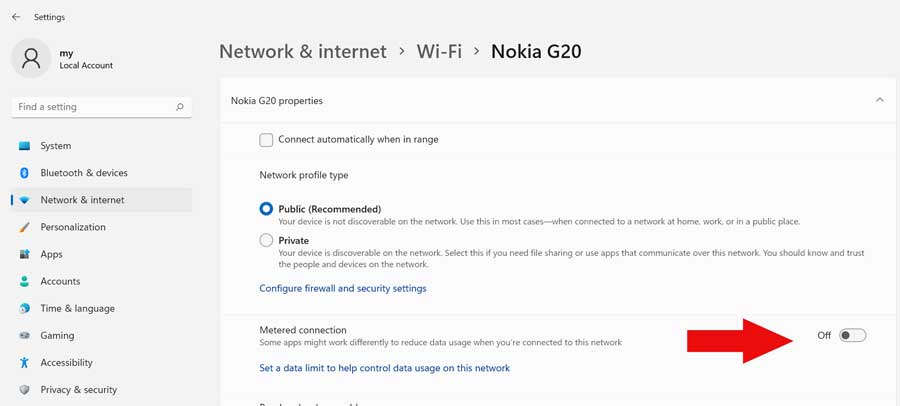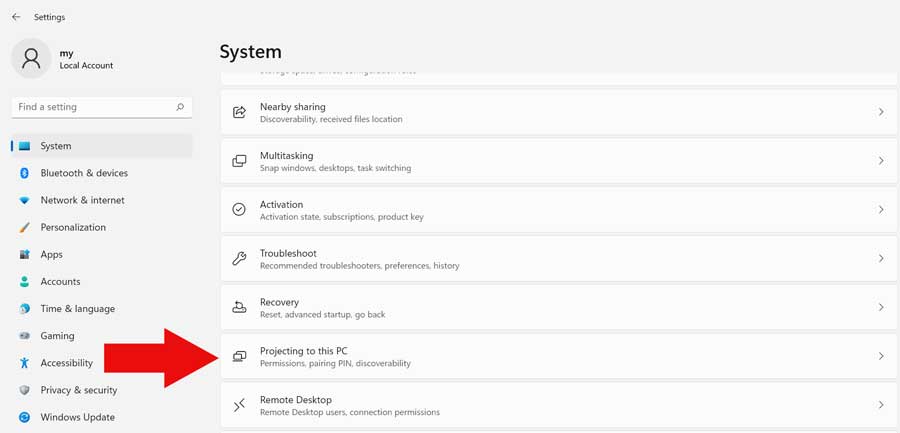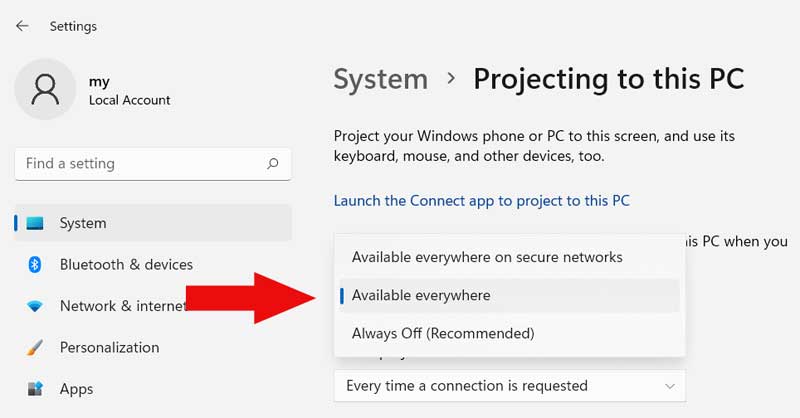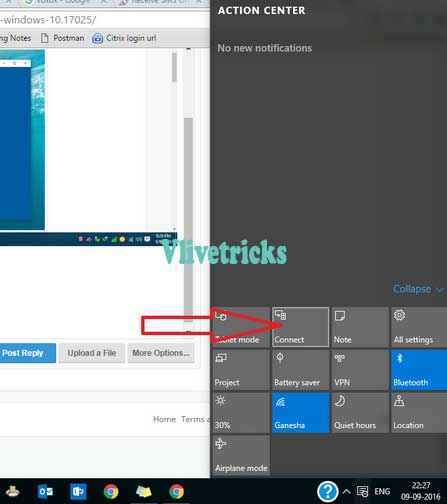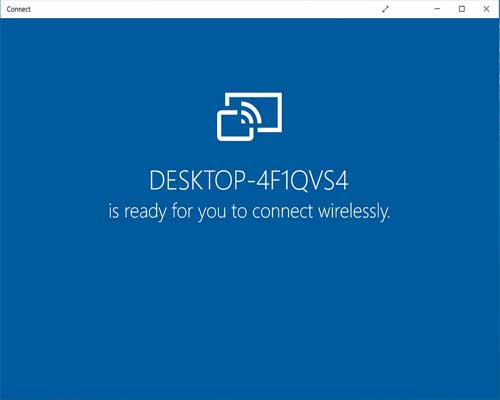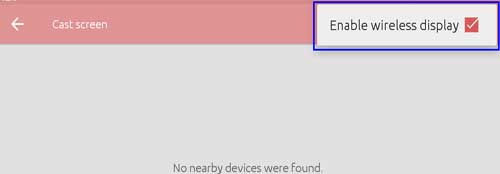Here is the process to screen mirror/cast/view android screen on windows 11 pc screen without cable using wifi connectivity via in-built windows 11 feature. Even phone screen is broken, You can mirror android phone screen to windows 11 pc.
Some times we Need to See our Small Mobile Screen on Big screen But we Have to Complete Too Many Setup and Connections so Today we Sharing small and Very Simple Tutorial to mirror Android Screen to Windows (Using Cast Screen via Wifi) without any Software on any Windows 11 10 7 Version and no cable requires in whole steps.
Also Shared Android Cast Screen Not Working Solutions If you are already know the method and Facing any type of Error. You should also check how to view cpu temperature and reduce tips.
In this Whole Process , You Don’t Need any Special Requirements. Once it Connected Your Whole Android Screen Will mirror in Your Windows Screen in High Quality and Without any Buffering. So guys if you are using any Other Pc Software in Which you need to Connect Your USB Cable Every time to cast Android Screen then Its Time to do use this Wireless method and no any software require.
Whats Requirements for Cast Android Screen to windows 11
- Android Mobile Phone or Tablet With Cast Screen Option
- Pc / Laptop With Wifi Connectivity & Installed Windows 11
Below is the steps to check your phone support cast option or not, Almost all the latest phones purchased after 2018 comes with this option.
How to Check Android Cast Screen Supported or Not ?
Scroll down your notification bar and search “Screen cast” option in status bar or Open Phone Settings >> Display >> Cast Screen
How to view android screen on windows 11 pc wireless ?
Before going to proceed with this steps, Make sure your android phone and windows 11 pc is connected on same wifi network. You can also create wifi hotspot on pc and connect to phone.
Previous windows 10 is in-built installed wireless display feature but on windows 11 this option is removed from settings, Instead you have to install the feature. It takes only few seconds to turn on screen cast on windows 11.
Follow the steps carefully or follow the screenshots :
1. Open windows 11 settings from start menu or press windows button with “I“. Here click on “Apps” option from left side menu.
2. Under windows 11 system apps settings , You have to open “Optional features” option which increases extra functionality on windows 11 device.
3. Under Optional features, New page will open and here click on “View features” button from upper right corner.
4. You”ll see list of features that you can install and enable, For Android screen cast to windows 11. Search “Wireless Display” keyword in search box.
5. This will filter the list and show only Wireless Display feature, Tick to select the feature and click on “Next” to proceed further.
6. The next option is wants to edit the feature, Leave it and click on “Install” button. Make sure your windows 11 pc is connected to internet. In few seconds it will download Wireless display feature on windows 11. If problem getting install then follow below tip.
Tip : Another thing is must set the connected wifi to unmetered property. For this, Open windows 11 settings option >> Network & Internet >> Wifi >> Click on connected wifi name and turn off metered connection if its ON.
7. Once it installed, New option will show “Projecting to this pc” under System settings. Open this
8. Turn on wireless display on windows 11 by navigating Projecting to this pc and then select “Available everywhere” from the list.
9. That’s it, Visit “Screen cast” option on Android phone and Search the device. Your pc name will see, Click on it and allow on windows pc. It takes few seconds and then your android phone screen will view on windows 11 pc.
How to Cast Android Screen on Windows 10 ?
In Latest Version of Windows 10 , They Added New Connect Option to Direct Connect your Audio & Video Devices. In this Option we Will Add More Option of Phone Settings to Cast Android Screen to Windows 10. It also Works with Audio So you Can Watch Movies , Videos , Photos etc on Your Pc or Laptop
- Click on Notifications Near your time and date
- You Will See Second Option as ” Connect ” or You Can Open Connect app From Start Menu. Now You will see “Desktop-….. is Ready for you connect Wirelessly“.
- Now On your android Wifi and Navigate to Settings >> Display >> Cast Settings
- Now Enable Wireless Display by Tick
- Now Android Phone will Search your Pc / Laptop
- Once it Shows On Screen , Connect it
- That’s It Now your Android mobile Screen Will Be View on your Windows 10 Screen Without Need of any Cable
Android Cast Screen Not Working Solutions
If you are Facing any type of Error While View Android Screen to Windows 11 or 10 then You Must Remember this Below Things In your Mind
- Proper Wifi Driver Installation Because it Will Connect via Wifi
- The Method will Work Only via Android Which Supports Cast Screen Option
- The Above Method Will Work only on Windows 10 and 11
- If you are Getting Any Problem then Update Your Windows 11 to latest Version or if windows 10 then (Anniversary update / 1607 Build )
Wrapping up
So guys this is the Latest Method Which i used to cast android screen to Windows 11 screen. Its Doesn’t Need any Software or Cable to View Android Screen on Windows 11 pc. From this you Can Play Movies , Live Tv , Youtube Videos or Any thing from Android Screen to Windows 10 Screen. The Method Will Work on windows PC / Laptop Etc.
So guys its time to End this Article , I hope you Liked this. Share Your Opinion How this Option is Good or Not ? Don’t Forget to Share with your Friends.